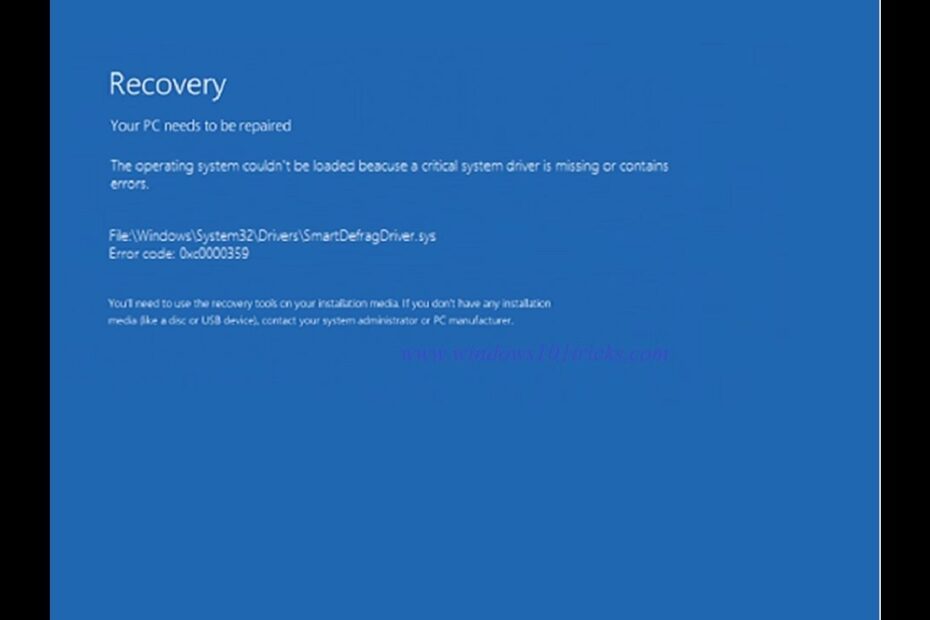Last Updated on December 4, 2022 by Tech Questions
One of the most common errors that Windows users will see is the “acpi.sys missing or corrupt” error. This can happen for a number of reasons, but the most common cause is due to a corrupted or damaged system file. The acpi.sys file is responsible for managing power settings on your computer, so if it’s damaged or corrupt, it can cause all sorts of problems.
Luckily, there are a few things you can try to fix this problem.
If you’re getting the “acpi.sys is missing or corrupt” error, it means that your computer’s ACPI (Advanced Configuration and Power Interface) system file is damaged or missing. This can happen after upgrading to a new version of Windows, or if your computer’s hard drive has become corrupted. There are a few ways to fix this problem:
1. Use System Restore to roll back your computer to a previous working state. This will usually fix the problem, as long as the acpi.sys file wasn’t too badly damaged in the first place.
2. Run a repair installation of Windows.
This will replace any damaged system files with fresh ones from the installation disc. 3. If neither of those options works, you’ll need to do a clean install of Windows. This will erase everything on your hard drive, so be sure to back up any important data before proceeding!
Fix ACPI.sys error on Windows 10
What is ACPI Sys?
ACPI, or Advanced Configuration and Power Interface, is a specification for hardware and software interfaces that allows operating systems to control system power management. It was first introduced in December 1996 by Intel, Microsoft, and Toshiba. ACPI provides a standardized way to configure and control power management features in computers.
This includes things like putting the computer into standby mode or hibernating when not in use, as well as managing CPU performance states to save power. Operating systems that support ACPI can automatically configure themselves to work with the various power management features of different hardware platforms. This makes it much easier for manufacturers to create products that are compatible with a wide range of operating systems.
One of the key features of ACPI is its use of System Resources. System Resources are used by ACPI-compliant devices to communicate information about their power management capabilities to the operating system. This allows the OS to tailor its power management options according to the needs of the specific hardware it is running on.
System Resources can be either static or dynamic. Static resources are those that do not change over time, such as the number of supported performance states or wakeup events. Dynamic resources, on the other hand, can change depending on conditions such as temperature or battery level.
What is ACPI File?
An Advanced Configuration and Power Interface (ACPI) file is a text file that provides instructions to the operating system on how to configure power management and Plug and Play (PnP) for devices. The ACPI file format is based on the Extensible Firmware Interface (EFI) specification. ACPI files are typically used by OEMs (original equipment manufacturers) to provide power management configuration information for specific hardware platforms.
For example, an ACPI file might contain information about which devices should be powered off when the system enters standby mode. The ACPI specification defines two types of objects: control methods and resources. Control methods are used to define power management policies, while resources are used to describe the physical devices that can be controlled by those policies.
Most modern operating systems include support for reading ACPI files, which means that they can automatically configure power management settings based on the information contained in those files. This makes it easy for OEMs to create custom power management configurations without having to write any code or modify existing drivers.
How Do I Fix My ACPI System?
There are a few things that you can do in order to try and fix your ACPI system. First, you can check to see if there are any updates available for your BIOS. If there are, go ahead and install them.
Additionally, you can try resetting your BIOS settings to their default values. Finally, if none of these options work, you may need to replace your motherboard.
How Do I Fix the ACPI Bios in Windows 10?
ACPI, or Advanced Configuration and Power Interface, is a feature of Windows 10 that allows your computer to properly communicate with its power components. If your computer is having difficulty communicating with its power components, it may be due to an outdated or corrupted ACPI BIOS. This can cause problems with power management and can even prevent your computer from starting up.
Luckily, there are a few ways to fix this problem. One way to fix an outdated or corrupt ACPI BIOS is to simply update it. You can do this by going into your computer’s BIOS and checking for updates.
If there are available, simply install them and reboot your machine. This should take care of the problem most of the time. If updating your BIOS doesn’t work, you may need to reset it entirely.
To do this, enter into your BIOS again and look for the option to reset to defaults. Once you’ve found it, select it and save changes before restarting your machine. This should return your ACPI settings back to their factory default state and hopefully fix the issue at hand.
If neither of these methods works, you’ll likely need to replace your motherboard entirely as there may be something wrong with the hardware itself that’s causing the issue.
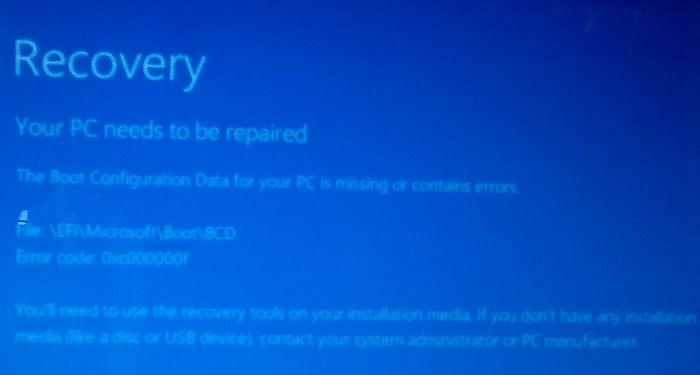
Credit: woshub.com
Acpi.Sys in Windows 11
Windows 11 is an upcoming release of the Microsoft Windows operating system. It is currently in development and not yet available for public consumption. However, a recent leak has revealed that one of the new features in Windows 11 will be support for the Advanced Configuration and Power Interface (ACPI).
The ACPI is a specification that defines how computer hardware should interface with operating systems. It is typically used to power down devices when they are not needed and to enable wake-up events. For example, if your computer goes into sleep mode, it can use ACPI to turn off your monitor and other devices.
When you press the power button to wake up your computer, ACPI sends a signal to the operating system telling it to resume normal operation. Windows has supported ACPI since version 2.0, but the implementation has been buggy and incomplete. With Windows 11, Microsoft appears to be addressing these issues and making ACPI support more robust.
This is good news for users who rely on laptops or other portable devices that need to conserve battery power. It’s unclear exactly how Microsoft plans to implement ACPI in Windows 11, but the leaked code suggests that there will be new commands and options for controlling device power states. There also appear to be new capabilities for managing thermal conditions on laptops and other devices with temperature sensors.
These improvements should make it easier for users to get the most out of their battery life without sacrificing performance or stability.
Disable Acpi.Sys Windows 10
Acpi.sys is a critical system file that provides support for Advanced Configuration and Power Interface (ACPI) devices on your Windows 10 computer. These devices include the power management, plug and play, and battery features of your PC. If Acpi.sys is corrupted or damaged, you may experience serious problems with your PC, including crashes, blue screen errors, and unexpected shutdowns.
For this reason, it’s important to disable any unnecessary ACPI devices on your computer to prevent Acpi.sys from becoming corrupt or damaged. Here’s how:
1. Press the Windows key + R to open the Run dialog box.
2. Type devmgmt.msc into the Run dialog box and press Enter to open Device Manager.
3 Double-click on System Devices. This will expand the list of devices associated with your computer’s system hardware.
4 Right-click on each device listed under System Devices and select Disable from the context menu that appears. You may need to restart your computer after disabling all ACPI devices in order for the changes to take effect.
Acpi.Sys Driver
ACPI.sys is a driver for Advanced Configuration and Power Interface. It is a power management system that allows the operating system to control the power states of devices in order to conserve energy. ACPI.sys is responsible for managing the power states of devices, such as turning off devices when they are not in use or putting them into low-power modes when they are idle.
ACPI.sys also provides information to the operating system about the capabilities of devices, such as whether they support wakeup events or can be put into low-power modes.
Conclusion
If you’ve ever seen the error message “acpi sys missing or corrupt,” you know it can be a real pain. This error usually means that there’s a problem with your computer’s ACPI (Advanced Configuration and Power Interface) system. The ACPI system is responsible for power management on your computer, so if it’s not working properly, it can cause all sorts of problems.
There are a few different ways to fix this problem, but the most common is to simply reinstall the ACPI driver. You can do this by going into your device manager and finding the “ACPI” driver. Right-click on it and select “Update Driver.”
If that doesn’t work, you can try uninstalling and then re-installing the driver. If neither of those methods works, you may need to replace your computer’s motherboard. This is usually a last resort, but if nothing else works, it may be your only option.
I’m a tech enthusiast with a passion for writing about all things tech-related. I’m always on the lookout for the latest and greatest technology, and I love sharing my findings with others. I have a keen mind for computer networking and troubleshooting, and I’m always happy to help others fix their tech problems. In my free time, you can usually find me tinkering with computers or building new networks.